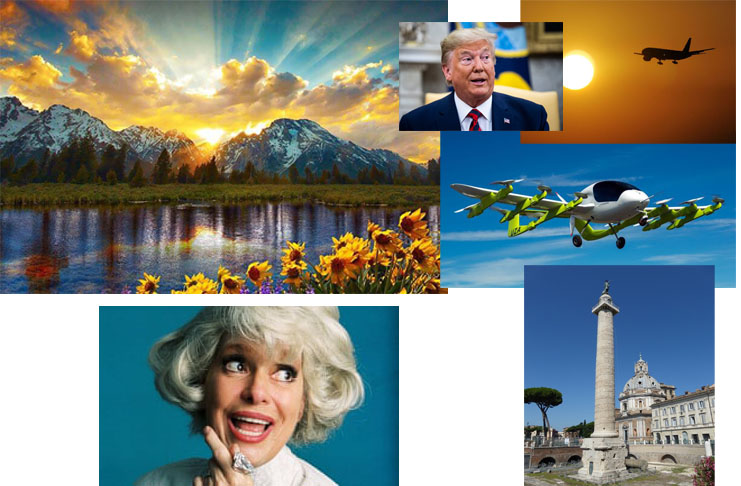Here is a detailed guide to the-Basics Tools in Photoshop. Please read it!!!
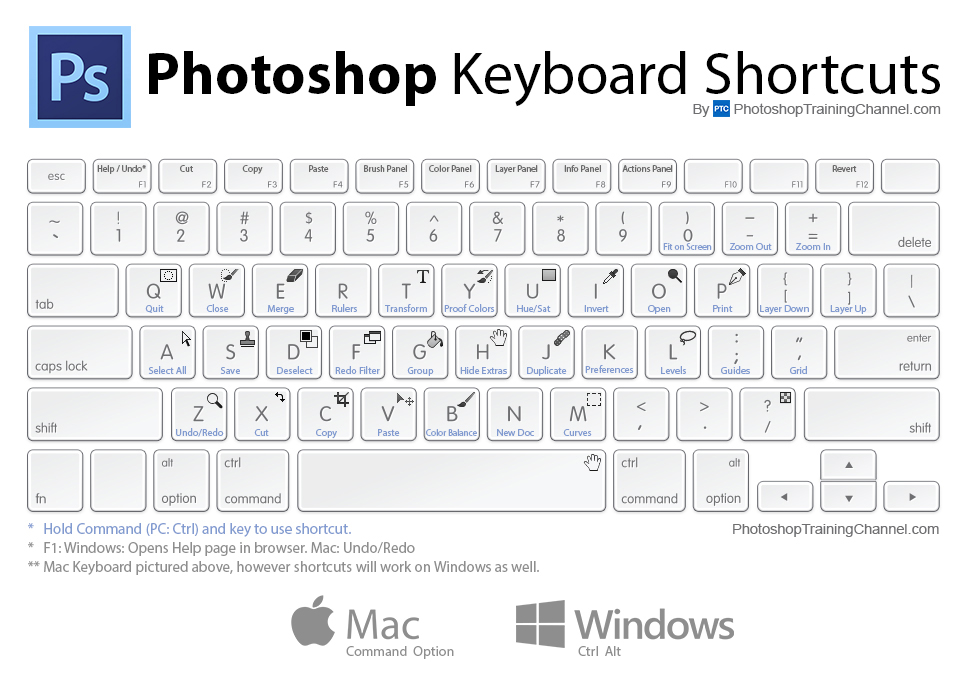
Image source https://photoshoptrainingchannel.com/photoshop-keyboard-shortcuts/
If you want to see ALL the Hot Keys, or Short cuts Please CLICK HERE
Name as Art- using layers
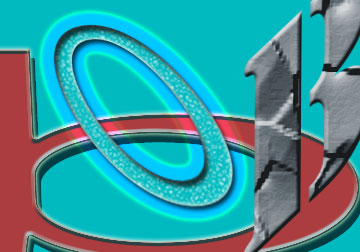
As the title states, this is about using layers.
Step 1: Pour in a colour into the first layer
Step 2: Create one layer for each letter in you name (max 6 letters). Press the text tool. click it into the picture plane, then type the letter. Remember you have to click on the layer you want the letter to go on.
Step 3: Now it is time to transform each letter into a composition that is interesting. Scale. colour, opacity, shadow, glow etc. It’s up to you.
Please fill up all the space! And make it look interesting- use different effects and tools for each letter- remember this LEARNING!!!
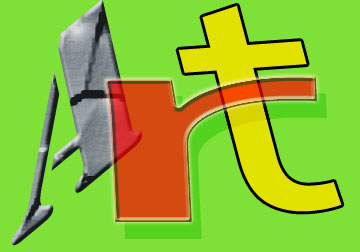
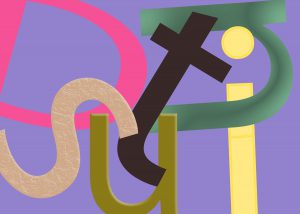
Face manipulation
One of the best things about Photoshop is the way in which you can manipulate images. This project asks for you to totally make someone look ridiculous while at the same time make the picture believable in that it looks like it could be real. So colour and lighting of the subject and the blending of images and layers must perfect. THIS IS DIFFICULT! …And takes time.
Steps:
- Find 5 face/torso image off the internet.
- Make a new file 5 x 3.5?. Remember the resolution should be at least 150. Save them all in a folder called FM (face manipulation) on your one drive.
- Deem one of the images your primary face onto which you will swap all the other features. (You must include in the picture as the first layer (DO NOT TOUCH THIS ON! and Turn the Layer EYE OFF so it won’t affect you manipulated image ).
- Swap the Eyes, mouth and Hair from your source images on to your primary image.
- Add TWO other things to your face… earrings, eyepatch etc.
- Add a background
Everything should be blended in and make sense.
When done:
You will submit two images to teams:
1 Your good copy face blending assignment. (jpg)
2 Your collage of all your source materials (jpg)


Dreamscape
Steps
1. Introduce yourself to surrealism by watching the above video. Discuss amongst yourself Dali’s Persistence of Memory painting as a key representation of surrealism for its ability to take objects from the real world and set them in a dreamlike state that catches the viewer off guard.
2. Conduct research on surrealism and search for surrealistic images on the Internet. Find some other examples of surrealism.
3. Realise that surrealistic painting includes various styles, but the Persistence of Memory uses an unexpected colour palette, perception of space, and liquid and molten forms to present unconscious thoughts, dreams, and imagination of a landscape.
4. Find a landscape photo on the Internet and with the use of CS4 Photoshop turn the landscape photo into a surrealistic landscape by changing objects/features in the photos or by adding different objects, and then modified in various ways.
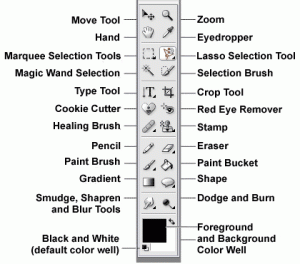
- Image size 3×5? landscape orientation
- resolution 100 dpi
- 1st layer must be the untouched landscape
- When complete hand post to your blog and email me a link to the post.
- Tip: Use all the tutorial to figure out how to do what you want to do!